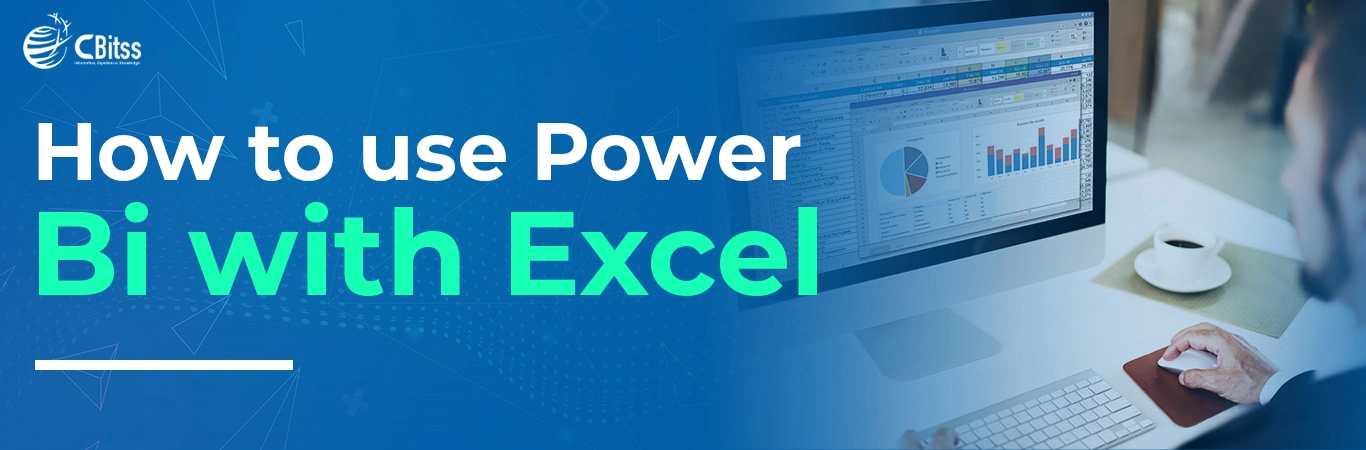Introduction
Today, organizations leverage sophisticated instruments for data analysis to derive significant insights about the company and its operations. Some of the effective business intelligence tools are MS’s Power BI and Excel possessing advanced features for dissecting and displaying data. Whenever both are implemented, users can see a whole new range of opportunities to explore their datasets in new ways. This blog will explain how to use these tools together. We will also provide a step by step guide on working of these two tools.
Getting Started with Power BI and Excel
To start with specifics, one should know what Power BI is and how it’s used. As well as gain a basic understanding of Excel usage. Power BI is a packaging tool for data analytics that can create visual representation of the analyzed data. And it has sharing capabilities, while Excel is a tool that is commonly used in data manipulation and analysis for presentations in business. When combined with Power BI, Excel data can be enriched and made more engaging. It is by virtue of the two systems working hand in hand to develop powerful reporting solutions.
Importing Data into Power BI
The first activity that is done in every data analysis is to load data on the Power BI software. Power BI hosts files that exist in Excel whereby excel users can utilize data that they have in excel by importing files from excel to power BI. This means that the Power BI would be able to connect to Excel workbooks, tables, or ranges. Also just with a few clicks and the data would be loaded into the data model. When users import their data into Power BI, they are as a result able to leverage on the sophisticated visualization features of the tool. It is used to analyze data in different ways they may not have encountered before.
Creating Interactive Reports with Power BI
To further customize the data, after it has been imported into Power BI, users are able to create live reports on the data. It may be noted that currently Power BI has an extensive list of available visualizations. That includes charts, graphs, maps, and tables to help users gain different insights into data. Through integrating various kinds of visualizations along with interactive tools such as slicers and filters or the ability. For instance, to drill-down on specific details, users are able to create a report that becomes rather vivid.
Making Excel Speak for More Sophisticated Analysis
Although there is no doubt that Power BI has a better visualization of data, at the same time, Excel is known for its powerful analysis tools. The Excel users could undertake sophisticated analysis. And also fundamental calculations using pivot tables, formulas, and macros with which they are acquainted. One of the really great features of Power BI is the ability to share and sync data between Excel and Power BI Desktop. It means users can leverage the great analytical and advanced visualization capabilities of Excel and also the rich visualization capabilities of Power BI.
Appendix: Adding the Power BI Report to Excel
Excel and Power BI work together flawlessly, enabling you to insert Power BI reports straight into Excel files. Stakeholders can click on Power BI objects to interactively explore data within Excel. This makes it easier to share findings with managers and other stakeholders and improves the user experience.
Incorporating Knowledge in Power BI Service
Another important thing that can be mentioned is what happens after creating the reports in Power BI. The users have the ability to share them with the target audience through Power BI service. Power BI pushes reports to the cloud. Clients access reports anywhere, on any device. Power BI enables report sharing. It distribute reports to peers, bosses, and stakeholders. Thereby achieving a common understanding of what is happening in the business.
Power BI as a Tool for Automating Workflows with Microsoft Excel
In order to enhance the efficiency of data analysis within the tool, the users can easily perform automation of all these kinds of tasks and processes being utilized with the help of Power BI and Microsoft Excel. The below list shows some of the automation available in Power BI to generate and send reports to the users at the frequency that the users specify. Such as Data refresh schedule, Alerts and Subscription. By linking Power BI with Excel options. Further by including importing and exporting data automatically, and performing various calculations, users can save a lot of time, and productivity is boosted.
Conclusion
As the integration of Power BI with Excel takes place, Power BI opens a world of opportunity on data analysis and visualization. With the use of Active Voice and the Key Concepts of Excel and Power BI, we have stepped on a journey of Active learning to enhance the insights of the data and utilizing it to the fullest.